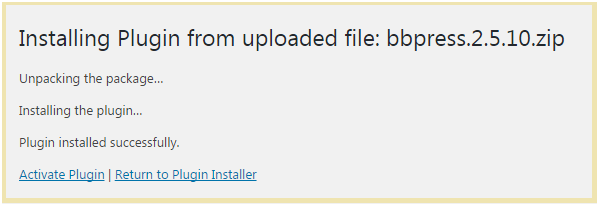Install WordPress Plugin
DASHBOARD >> PLUGIN >> AND NEW
WordPress Plugins
On Clicking Plugin option, Your WordPress theme dashboard screen will look something like this:
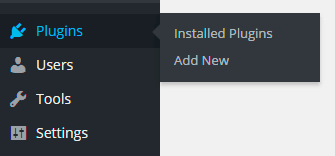
Add New Plugin
This first method is only available for the free plugins because search is applicable for the WordPress directory only.
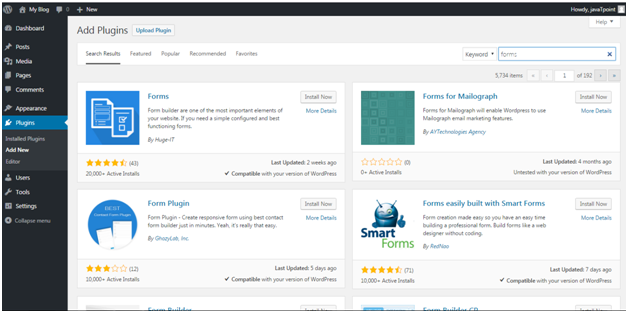
Once you have selected a plugin, click on Install Now button. WordPress will now download and install the plugin for you. After this, you will see the success message with a link to Activate the plugin or Return to plugin installer.
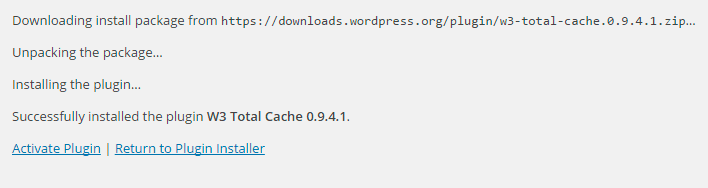
Your plugin will be installed but to activate it you have to click on Activate button.
Upload Plugin
If you want to upload a new plugin, and you already have a .zip folder on your computer, you can upload it by clicking the “Upload Plugin” button located right after the “Add Plugins” button at the top of this page.
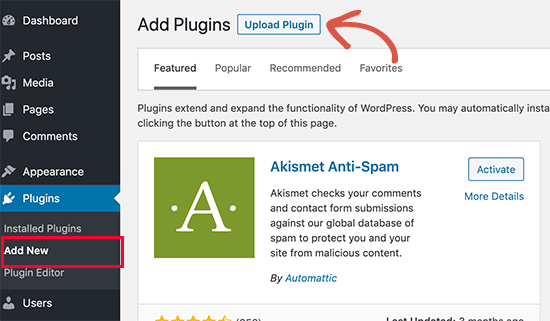
Then choose the file that you installed and click Install Now.
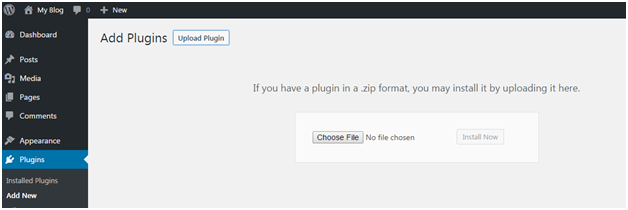
Up on finishing , you will get a successfully installed message.